The fantastic AX-Edge is the first Roland synth to have the ZEN-Core Synthesis System as it’s sound engine. Now with the latest update you can download new sounds from Roland Cloud and expand your sound pallet and take advantage of the available ZEN-Core Sound Packs and Wave Expansions.
This guide aims to give you a helpful overview of how to download and install the many sounds available for the AX-Edge. With the latest firmware update version 1.1, you can now install fresh sounds downloadable from Roland Cloud.
Contributed by Mark Watson for the Roland Australia Blog
Menu
What’s the difference between a sound pack and wave expansion?
SOUND PACKS are patch data that has information for all the different parameters in the amazing ZEN-Core engine. This data can be settings for the effects or what type of oscillator (or what Roland calls partials) is being used. It can also be the settings for the envelopes, the awesome filters or the very unique LFOs found in the ZEN-Core engine. All the different synth settings to shape a ZEN-Core sound have been used by leading programmers to design fresh sounds found in Sound Packs.


WAVE EXPANSIONS on the other hand are wave data or if you like, “samples”. These are sounds that are ready to go and are everything from complete orchestras through to dance loops or vocal samples. What’s really great is that you can use these sounds as oscillators (or partials) inside the ZEN-Core engine as well, to make your own sounds!
Visit rolandcloud.com to see the entire ever growing catalogue of sounds and expansions available for Roland ZEN-Core compatible software and hardware!
New sounds example and how to video
Watch this video to hear some examples of new sounds imported from Roland Cloud. The sounds are all played live simultaneously with no backing.You will hear the depth of each sound as they’re played and witness how well “tone remain” works when changing programs. This is also a “how to” video to talk you through installing sounds.
How to check your AX-Edge firmware version
First we need to up date your Ax-Edge firmware to version 1.1 and before we do we should double check the version of the system on your AX-Edge. Also, on a side note for existing users, make sure you update AX-Edge Editor to the latest version.
First, on your AX-Edge, press the MENU/WRITE button to show the menu screen.
Now use the cursor buttons to choose VERSION INFO in the display, and then press the ENTER button.
You will see the version information screen appear on the display.
Please don’t do the update if the AX-Edge is already up to date and never turn off your AX-Edge while the update is in progress!
If your version is less that 1.1, go to https://www.roland.com/au/products/ax-edge/downloads/ and download the file. You’ll need a USB and it needs to be formatted on an AX-Edge.
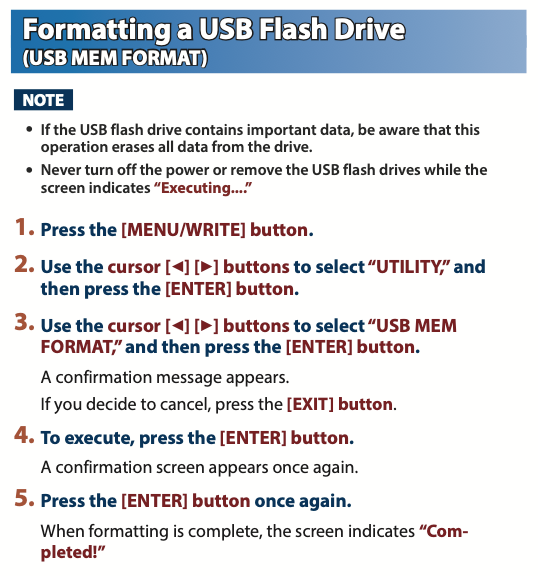
How to download and expand the archive file
Download the file named “ax_edge_sys_v110.zip”.
It is an archive file in zip format, please double click on the file to expand it. After expanding the file, the folder “ax_edge_sys_v110” holding the file “KY022_UPA_up.bin” will be on your computer’s desktop.
How to update your AX-Edge
Please install the system program “KY022_UPA_up.bin” to the AX-Edge by following the process below.
Just a quick reminder, never turn the AX-Edge off during the update process, or AX-Edge won’t reboot correctly any more.
Now, copy the update file ( KY022_UPA_up.bin ) to the root directory of the USB flash memory. Make sure the AX-Edge’s power is switched off, then connect the USB memory stick to the USB MEMORY port on the back of the AX-Edge.
Hold down the LOCK button on the front panel and switch on the power. When the message “AX-Edge Updater” appears, release the button and the update starts.
The update process takes several minutes to finish so be sure never to switch off the power before the operation finishes.
When you see the message “Please power off” in the display, the operation has finished. (It will take about 4 minutes to update.) Turn off the power.
Take the USB stick out and then switch on the power to the AX-Edge and check that the version has been updated by using the process of version verification.
How to install Sound Packs & Wave Expansions from Roland Cloud
Depending on wether you’re installing a SOUND PACK or a WAVE EXPANSION, you’ll need to be sure to copy the files to the correct area on your USB. Save the file in the appropriate directory of your USB flash drive.
SOUND PACK (extension: .SDZ): ROLAND/SOUND folder
WAVE EXPANSION (extension: .EXZ): Root directory
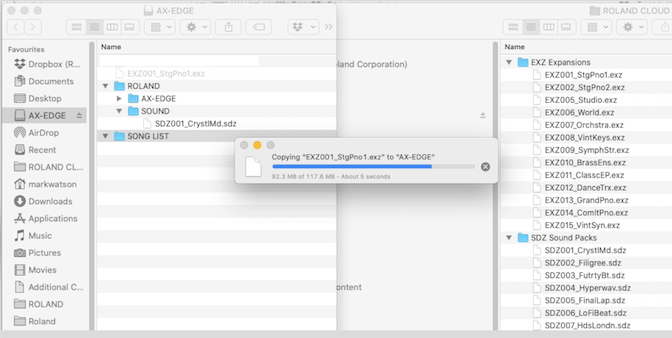
Importing a Sound Pack
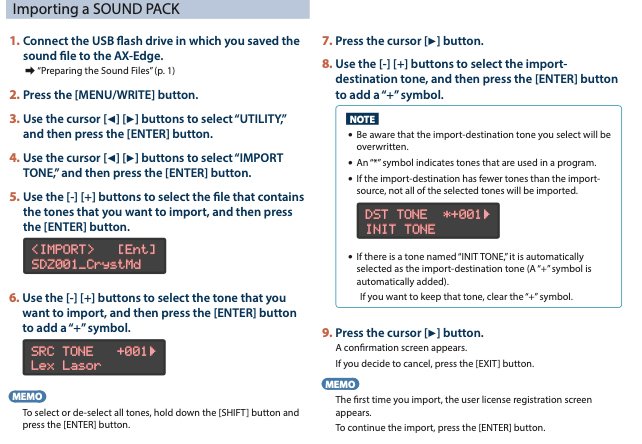
10. To execute, press the [ENTER] button.
When import is completed, the message “ImportCompleted!” appears.
NOTE Never turn off the power or disconnect the USB flash drive during a process, such as while the “Processing…” display is shown
Installing a Wave Expansion
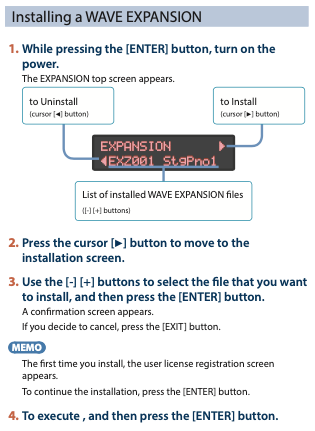
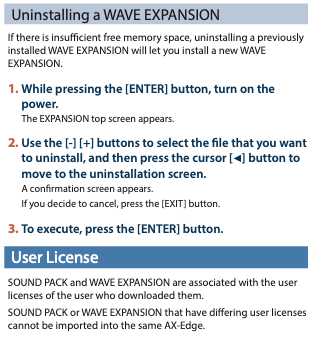
About User licenses
SOUND PACK and WAVE EXPANSION are associated with the user licenses of the user who downloaded them. This means, when you signed up to Roland Cloud via Roland Backstage, you access the Roland Cloud Manager using your account and all downloads are associated to you and your Roland hardware.
If you want to import or install a SOUND PACK and WAVE EXPANSION that has a different user license than what is already registered to this AX-Edge unit, you must initialize the user licenses by performing the procedure described in “Initializing the User Licenses While Preserving the User Data” in the user manual.
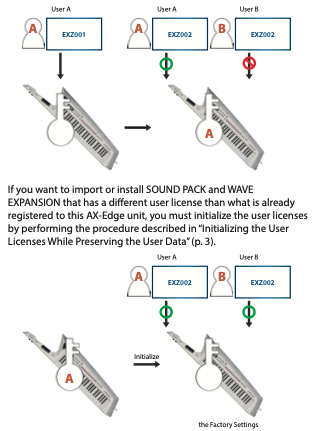
Just so you know, some Sound Packs include Drum Kits, but Drum Kits can’t be imported into the AX-Edge.
Roland Cloud
As you can see this is a fantastic update because not only can you get new patches designed by some of the world’s leading sound designers, it also expands your raw wave library with everything from orchestras to dance loops.
The AX-Edge is part of an expandable platform, so it can be updated with new sounds and capabilities and you can load ZEN-Core Sound Packs and Wave Expansions for fresh sounds across a range of genres via Roland Cloud Manager.
If you haven’t already, visit www.rolandcloud.com to download the Roland Cloud Manager and see just how much is available for your AX-Edge and all the possibilities with Roland’s ZEN-Core Synthesis System.
Visit the AX-Edge product page
CLICK HERE To visit the AX-Edge support page for the following documents.





