Recording V-Drums is demystified in this electronic drums masterclass. Learn how easy it is to record the TD-17 and TD-25 V-Drums.
Acoustic drum recording is considered by many to be an art form. Finding a balance between equipment, knowledge, patience and money that works for your project is a skill that comes with experience and time.
Being a collection of various percussion instruments, a drum kit requires different types of microphones and positioning to make one cohesive drum kit sound. As a result, capturing a great performance is extremely difficult when you’re also the one recording your drums. However, with a little planning, there are ways to minimize your work flow and maximize your performance!
Contributed by Simon Ayton for Roland Corporation Australia
Enter electronic drums…
Recording V-Drums is simple compared to acoustic drums.
You can record almost anywhere, the kit will fit quickly into a recording space and with unlimited sound and performance possibilities, your creative options are increased dramatically.
See the V-Drums range overview here
When recording V-Drums, you can forget about tuning, muffling, microphone positioning, pre-amplifiers, specially designed studios, noise problems and studio hire fees. Most importantly, this allows you to relax, focus on the music and just play.
V-Drums are ideal for recording yourself, because their simplicity means you can focus on your actual performance, safe in the knowledge that every note is being captured perfectly. Sound decisions can always be decided later.
The aim of this recording masterclass series is to break down and simplify the process of recording electronic drums. You will be able to achieve great results, with just basic connections and knowledge.
Recording V-Drums – the TD-17 & TD-25 series
Thanks to the Song Recorder function, audio can be recorded directly into the module while playing along. It can then be exported for editing and further over-dubbing elsewhere.
With the TD-17, it’s even possible to record the Bluetooth streaming audio while playing along.
For editing flexibility and unlimited recording time with a connected computer, these kits feature a combined USB Audio/MIDI port, but should you record the USB audio or the MIDI signal?
See this MIDI versus Audio article which explains the differences.
From here, we’ll jump right into combined MIDI and audio recording, as this combination offers the most flexibility and ultimately, the best sound for your final mix.
Recording MIDI and Audio
The TD-17 and TD-25 send and receive MIDI/audio via the built-in USB port. No external MIDI interface is required!
There are two methods of recording you can use with these kits.
Method 1: Combined Audio and MIDI.
You can use the USB MIDI/Audio port separately, to record both a track of MIDI and a track of stereo audio at the same time.
Here’s how it will typically look in a sequencing program.
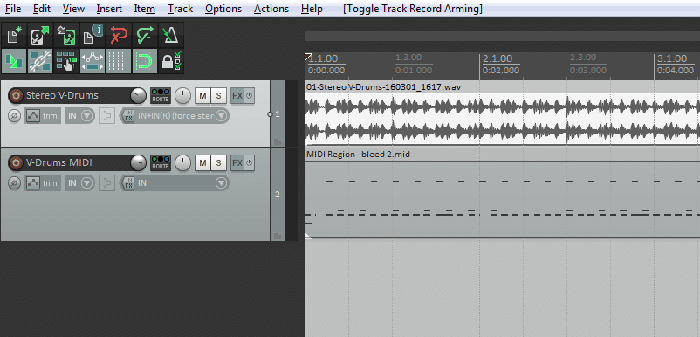
This first method is useful when capturing a live performance with a band, to give you instant audio playback when the module is no longer available. In addition, this method offers editing options later, using MIDI data and any other sound source.
Method 2: Recording MIDI
Many musicians find this second method, of capturing a MIDI performance and then adding audio later, to be an excellent procedure for studio work.
It offers both creativity in the recording process and the best control over the final sound of the mix.
Here are the typical steps for the second method:
1. Record your MIDI performance into your sequencing program.
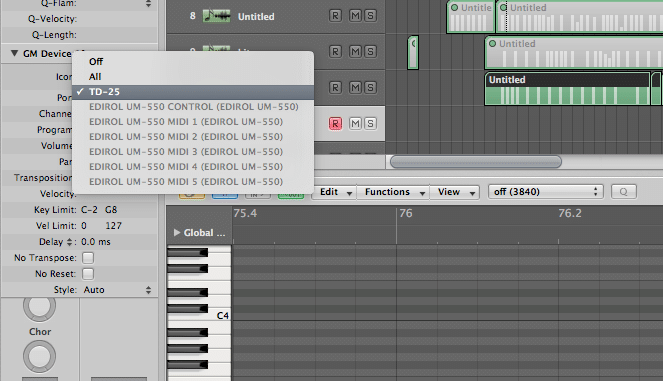
![]() 2. Playback and edit the note performance.
2. Playback and edit the note performance.
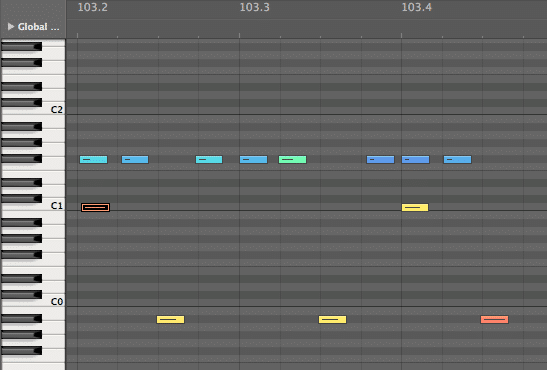
3. Choose and tweak your ideal sounds, either from your sound module or plug-in sound library.
4. Record the resultant external audio into one or more tracks.
5. Utilize any audio effects such as EQ, compression or reverb to polish the sound.
6. Mix down the final audio as a stereo file for release.
The big advantage of working this way is that you can leave mixing decisions until later and simply concentrate on your performance.
► KEY POINTS
- Each note of your performance can be altered if you make a mistake, or removed completely if you overplay. Importantly, MIDI can also be quantized to correct timing issues. You can even change a straight feel to a swung feel for a completely new performance.
- MIDI recording also uses very little space compared to audio, so you can continue recording as many takes as you like without wasting vital hard drive space.
- Sound choices can be left until the final mix-down, once you have recorded other instrument parts to make sure that they all blend perfectly.
- Create alternate versions of the mix simply by changing the drum sounds for each mix-down. You can decide what to use later, or even cut between them. You may even want to choose different kit sounds for the verses and choruses!
- Most importantly, everything is possible by recording MIDI first and audio last.
Recording V-Drums – Multi-channel Audio
Once you’ve edited your MIDI performance and chosen your sounds, it’s time to record the performance as audio back into your software, to be combined with other audio tracks.
If you’ve chosen drum sounds from a plug-in, the drum sounds will be mixed down automatically inside the software.
If you would like to use V-Drums sounds, now is the time to record them as audio into your software.
Record the audio signal from the analog master outputs into any audio interface, or record perfect digital stereo audio direct from the kit via the built-in USB port.
If you want multi-tracked drums to have mixing control over each layer, you can record the TD-17 & TD-25 into separate tracks in your software. To do this, you’ll need to do record multiple takes from the kit using one sound at a time. You can use either the mixer built into into your V-Drums kit, or mute MIDI notes within your software to isolate sounds.

This is the way to go if you want to edit, EQ or compress the sounds in the mix. It’s also great for outputting the recorded tracks into separate channels of an external mixer.
Here is an example of multi-tracked V-Drums, ready to mix:

Kick = Stereo Track 1
Snare = Stereo Track 2
HH = Stereo Track 3
Ride = Stereo Track 4
Toms left and right = Stereo Track 5
Cymbals left and right = Stereo Track 6
Ambience/Reverb/FX = Stereo Track 7
Now you can see the possibilities when recording with the TD-17 & TD-25 V-Drums. For example, you can start with just the USB port and a single cable to record your MIDI and audio, or take it to the next level with multi-track recording. Either way, recording drums has never been easier.
See This Handy Lookup V-Drums range comparison chart
Related Articles
HOW TO ADD SAMPLES TO YOUR V-DRUMS
TYPICAL DRUM PLAYING TECHNIQUES WITH V-DRUMS
Related Products






