Ableton Live and the AIRA MX-1 Mix Performer both share one thing in common: PERFORMANCE. Learn how to control your Ableton Live Sets with the new “LIVE” Mode of the AIRA MX-1 Mix Performer.
Ableton Live and the AIRA MX-1 Mix Performer both share one thing in common: PERFORMANCE. Ableton Live provides an easy interface to allow you to “create, finish and perform” your tracks. The AIRA MX-1 has been designed to be a mixer you can play with unique effects, impeccable syncing via USB/MIDI and provide a slew of buttons, knobs and sliders to get “hands-on” with your tracks.
When paired together, you can take your Ableton Live Set performance to a whole new level!
https://youtube.com/watch?v=GfY3QpBFL1I%3Frel%3D0
The AIRA MX-1 now has greater connectivity to Ableton Live 9. The new version (Version 1.04) has a new “LIVE” mode that gives you full control of your live performances with the ability to:
• launch and stop clips,
• change scenes
• record Automation
• control send level effects
… all directly from the MX-1 without having to touch your mouse.
So how does one go about doing this?
There are five checks before you get started with the MX-1’s live mode:
√ Download and install the latest MX-1 Driver for your operating system: CLICK HERE
√ Download and install the MX-1 Version 1.05 Update: CLICK HERE
√ Update to the latest version of Ableton Live: CLICK HERE
Alternatively, if you don’t have a copy of live 9 you can always try out the free trial: CLICK HERE
√ Set up your inputs, outputs and MIDI tempo sync in Ableton as per the instructions on the Live mode PDF: CLICK HERE
√ Enter the MX-1’s “LIVE” Mode by doing the following:
Ableton Live Mode is available only in EXTERNAL MIXING MODE
1. While holding down the MX-1 [GAIN] button, turn on the power.
2. Press the MX-1 [TONE] button.
3. Turn the MX-1 [VALUE] knob and select ![]()
4. Press the MX-1 [START/STOP] button to save the settings.
The settings are saved, and the MX-1 restarts in EXTERNAL MIXING MODE.
5. Hold down the MX-1 [RECALL] button and press the [STORE] button.
Enter Ableton Live Mode and the upper right display on the MX-1 indicates ![]()
*If you want to return to EXTERNAL MIXING MODE, hold down the [RECALL] button and press the [STORE] button again.
Once that is done you are ready to get started! Let’s have a look at what you can do in Ableton Live Mode.
Launching and Stopping Clips [Clip Launch]
Enter Clip Launch Mode by pressing the [RECALL] button on the MX-1. When in Clip Launch Mode, Pads 1- 11 on the MX-1 directly correspond to tracks 1-11 on Ableton Live. Launching a clip is as easy as pushing the pad. If you want to launch a clip on another scene, just turn the MX-1’s value knob to change the selected scene and then press the button that you want to launch. Holding down AUX and pressing a button stops the clip.
Launching and Stopping Scenes [Scene Launch]
To change to Scene Launch Mode, press the [STORE] button on the MX-1. While in Scene Launch mode, pads 1-11 on the MX-1 will launch scenes 1-11. If you want to launch scenes past 11, you can use the [VALUE] knob to change the scope of the scene.
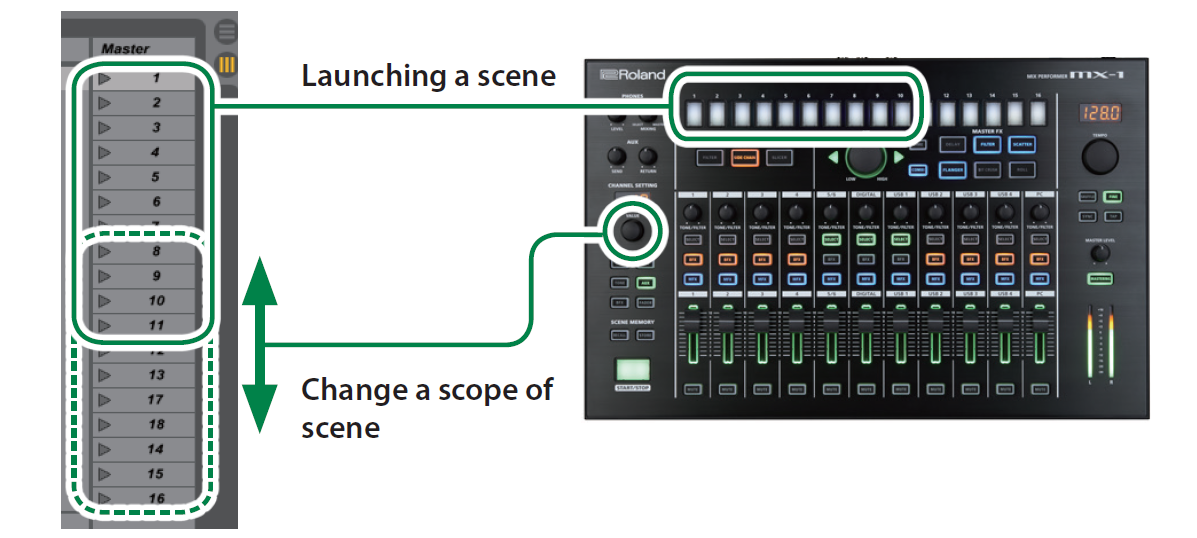
Controlling Tracks
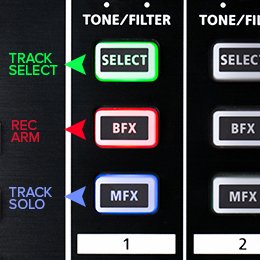 In either Clip Launch or Scene Launch modes, you can control effects and automation for tracks 1-11 on live using their corresponding buttons and knobs. For each track, the [SELECT] button selects that track for editing, the [BFX] button arms that track for recording], the [MFX] button solos that track and the [TONE/FILTER] knob changes that tracks send level. You can hold down the [AUX] button while changing the value knob to select a different send.
In either Clip Launch or Scene Launch modes, you can control effects and automation for tracks 1-11 on live using their corresponding buttons and knobs. For each track, the [SELECT] button selects that track for editing, the [BFX] button arms that track for recording], the [MFX] button solos that track and the [TONE/FILTER] knob changes that tracks send level. You can hold down the [AUX] button while changing the value knob to select a different send.
Recording and Automation
Once you are ready hold down the [AUX] button and press the [START/STOP} button to toggle recording your performance. Any tracks that are armed will start recording. Any send level automation you perform while recording will be captured and saved with the recording.
Performing Live with the MX-1 and Ableton Live
Now that you know how to use all of the features in Live mode, put them all together along with the MX-1’s External mode features to push your Ableton performances to a new level. For some inspiration check out this video of David Ahlund using Live mode along with the System-1 TR-8 and TB-3!
So there you have it, Ableton Live Mode on the MX-1 opens up a new way of working with Ableton. For full details on using live mode check out the Live mode PDF here
Related Article
The Ultimate Guide to The AIRA MX-1










