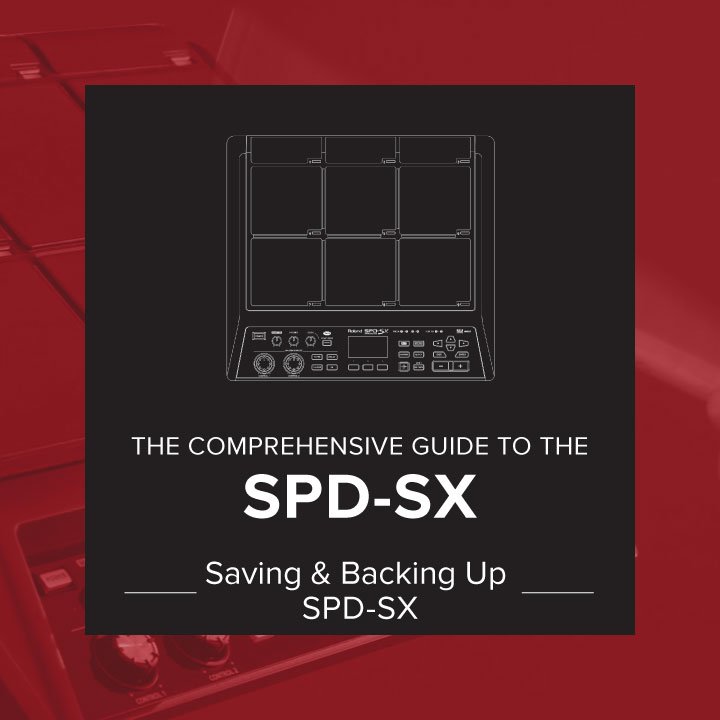Protect your valuable SPD-SX sounds and settings with these easy steps.
Save your entire SPD-SX setup and all the samples onto a single USB stick for use on any other SPD-SX.
You can also save a backup of the entire setup on your computer using Wave Manager.
Let’s go through the steps to ensure your SPD-SX data is safe.
Very Important Note on SPD-SX saving!
When modifying SPD-SX settings including naming and sound assignments, be sure to save your settings either by manually switching-off or choosing ‘Backup Save’ in the system menu.
SPD-SX settings are automatically saved in the process of manually shutting down the instrument.
Backing Up Directly to USB Memory Stick
the backup process will save all samples and the entire setup of the SPD-SX as a single, ready to load file.
Use the load function to recall and reload this backup.
- Insert a USB stick into the rear USB socket of the SPD-SX
- Press MENU–UTIL–ENTER
- Choose SAVE (USB MEM)
Backing Up Using Wave Manager Software
Backing up using Wave Manager will save the entire setup and all samples in your SPD-SX to a location of your choice on your MAC or PC for later use.
First Set the SPD-SX is set to wave manager mode.
- Press MENU–SETUP–ENTER–OPTION–ENTER
- Set USB MODE to ‘WAVE MGR‘
Next, connect the SPD-SX via USB to the MAC or PC
- Launch Wave Manager software
- Choose SPD-SX when prompted by the software to ‘Select Storage’
- From the Wave Manager menu, choose ‘Save All’ to create a single backup file containing all samples and settings to save to your hard disk.
Loading a Backup Using Wave Manager Software
VERY IMPORTANT! This step will replace/delete the entire setup and all samples currently in your SPD-SX so make sure you perform a backup first!
First Set the SPD-SX is set to wave manager mode.
- Press MENU–SETUP–ENTER–OPTION–ENTER
- Set USB MODE to ‘WAVE MGR‘
Next, connect the SPD-SX via USB to the MAC or PC
- Launch Wave Manager software
- Choose SPD-SX when prompted by the software to ‘Select Storage’
- From the Wave Manager menu, choose ‘Load All’ and select the backup file to load into the SPD-SX.