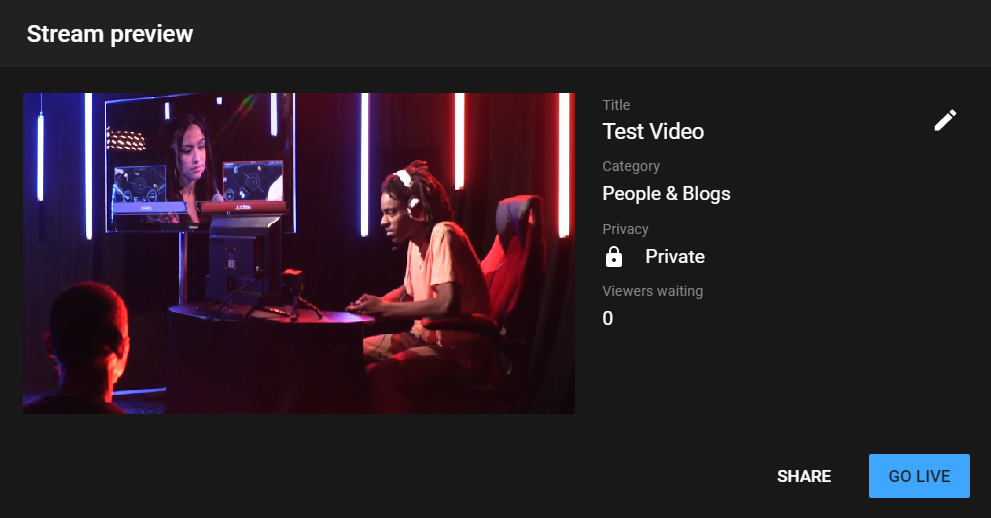Streaming to YouTube Live is simple using Roland’s VR Series vision mixers. This quick guide will get you up and running in no time!
Streaming to YouTube Live
Connect the USB output of your VR Series AV Mixer to a USB 3.0 port on your computer, and then go to YouTube’s website.
This guide applies to the VR-1HD, VR-4HD, VR-50HD, VR-50HD MK II, V-4EX, and VR-3EX.
If you are streaming to this platform for the first time, they may require 24 hours or longer to verify your account. I suggest setting up and testing your stream account well in advance of your event.


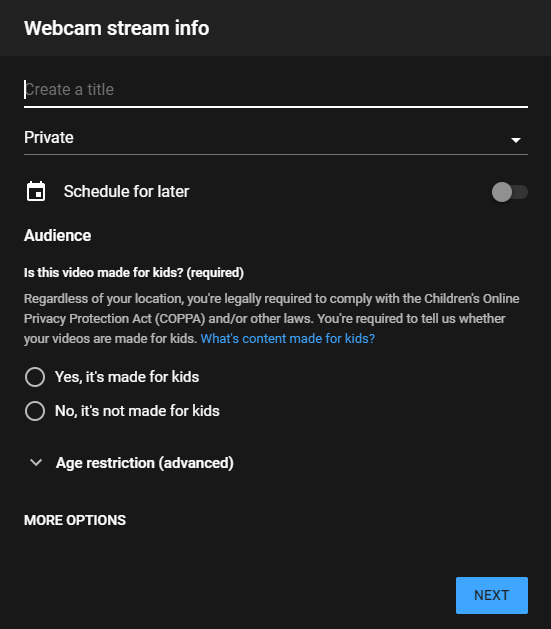
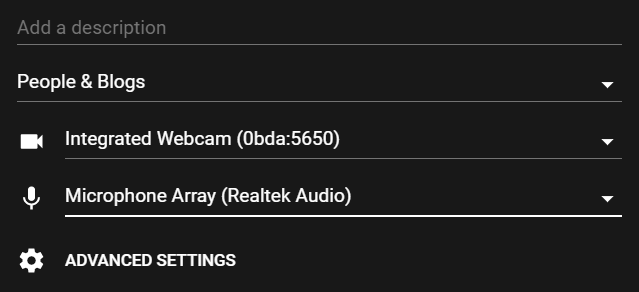

You will now see the main Program output of your VR Series AV Mixer in the YouTube preview screen.
It will do a three second countdown to grab a thumbnail for your live video post. You will then see your live preview blurred out in the background.
Once you are ready to stream, click on the “Go Live” button in the lower right hand corner: