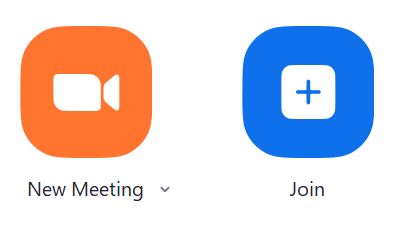Using Roland’s VR Series of vision mixers, it is easy to stream to Zoom. This quick guide will help you get up and running in no time!
How to Stream to Zoom
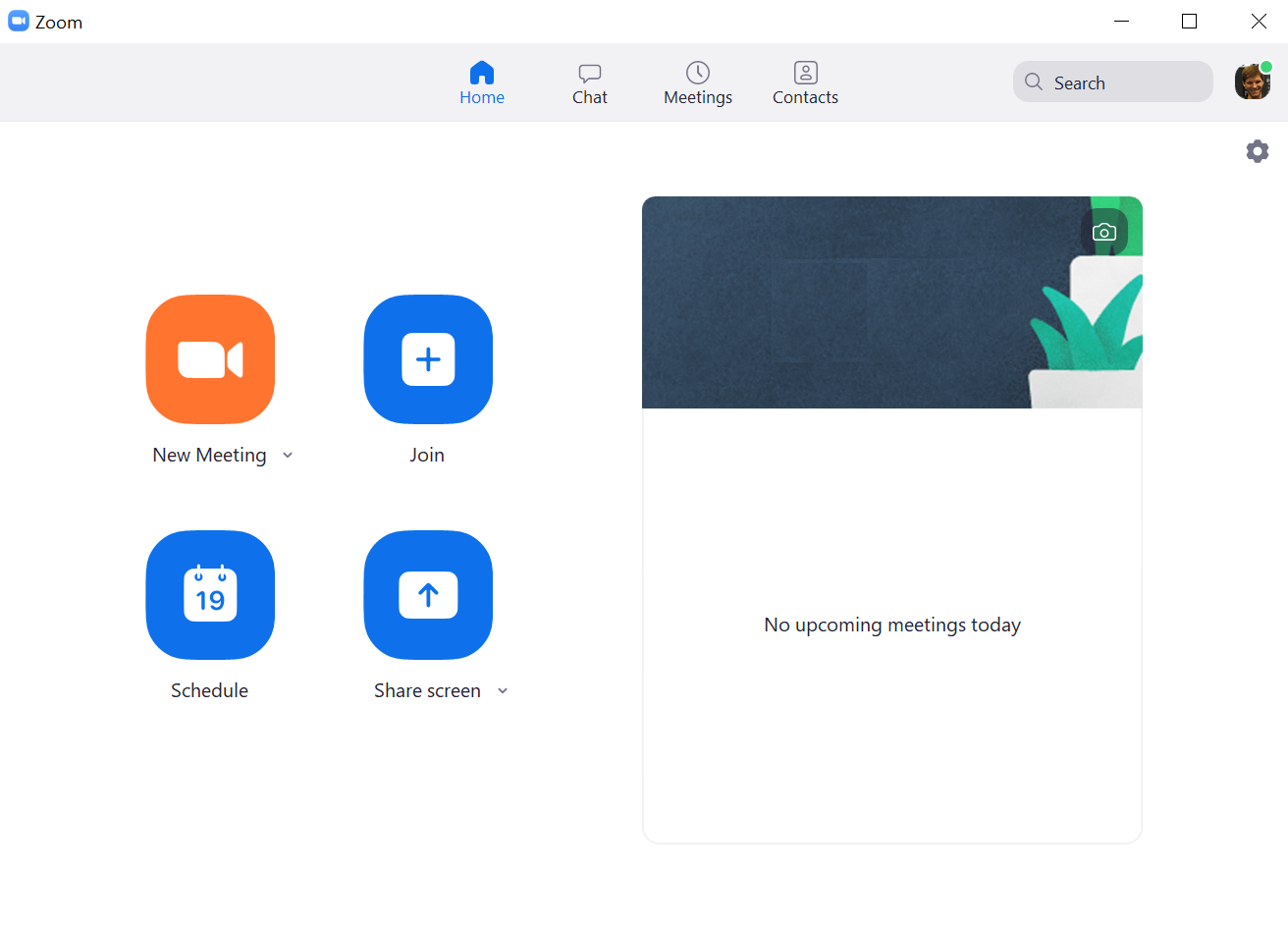
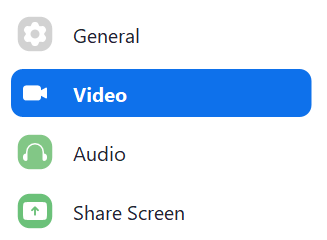
If using a laptop with a webcam, you will probably see yourself on the screen.
Next, click on the drop-down lists for “Camera”, and choose your VR Series AV Mixer from the list.
Also make sure to turn off mirroring, as this will flip your image:
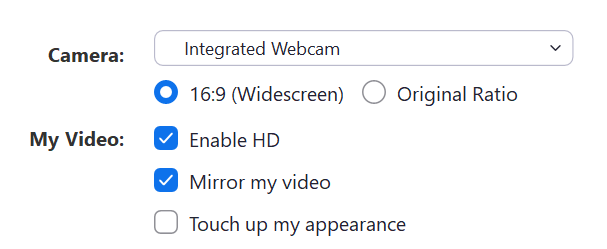
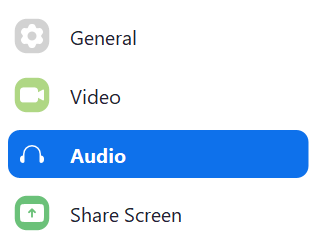
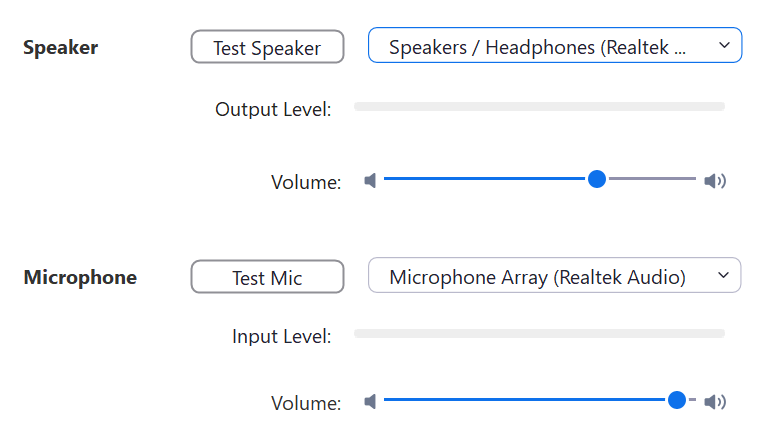
The “Speaker” setting should be set to your listening device. If your speaker is near the microphone, you may also want to turn on Echo Cancellation.
Please see your VR Series AV Mixer manual for more information.
Echo Cancellation is supported by the VR-1HD, VR-4HD, VR-50HD, and VR-50HD MK II only.
The VR-4HD can also act as a “Speaker” source, and that audio level can be adjusted using the “USB From PC” knob.