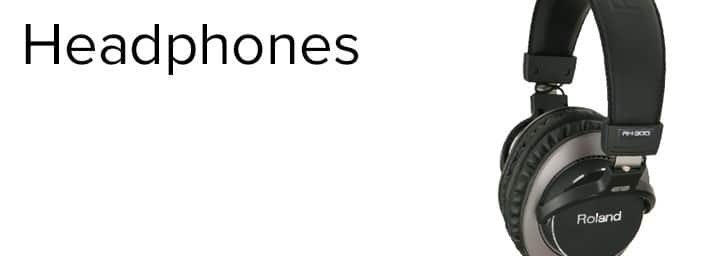Not long ago, studio quality recording, mixing and were only in reach of those who had the money to hire out a professional recording studio. These days, with computer power on the rise and very affordable hardware and software, digital computer music production set ups are easily accessible to the public. Welcome to computer music production for beginners part 1: The Essentials.
Contributed by David Jiang for the Roland Australia Blog
If you want to get started in computer music production, there are four essential pieces of studio equipment you’ll need:
- A computer
- Digital Audio Workstation (DAW) Software
- An interface
- Monitors or Headphones (preferably both)
The basic and essential set up
Computer
To get into computer music production, the first thing you’ll need is not surprisingly, a computer. Even cheap desktop and laptop computers should be able to handle a recording project from recording through to mix and mastering. However, three things will determine the maximum workload capacity of your system.
-
- A CPU with a higher core count deals better with more processes running simultaneously. If you want to record with large track counts and many plugins, try and aim for at least a decent quad core CPU.
- RAM is the most limiting factor on the amount of tracks and plugins you can run at one time. 64-bit software allows you to make the most of your RAM. At the time of writing, 8 GB of RAM is the minimum you will need for a decent recording system, 16 GB or more is better.
- The more hard drive capacity you have, the longer you can record for. If you can, try to record to an internal hard drive. This is because external drives have slower read and write speed. Using them while recording can lead to crashes. You can always move the project to an external drive later on when you need more space on your internal drives. Always back up your projects to external drives. There is nothing worse than losing all of your work because of a faulty drive.
You may be asking whether to get a Mac or PC. Go with the platform you are most comfortable with as it doesn’t make a lot of difference. As long as you take good care of your computer and make sure to run regular virus scans (yes, Macs can get viruses too), you’ll be fine.
How To Integrate Multiple Devices On Your Mac
DAW
The next thing you’ll need to decide when getting into computer recording is what Digital Audio Workstation or DAW to use. If you’re confused, don’t worry. DAW is just the technical term for recording software. If you have a Mac then you’ve already got a powerful piece of recording software on board with Garageband. However, don’t fret if you’re on PC. There are great free options like Ardour or Podium Free that come with all of the basic tools you’ll need to get started. If you want something with a bit more than just the basics, most DAWs have a free trial period in which to try them out.
Here are some of the more popular DAWs with a brief explanation:
Pro Tools (Mac and PC) – Pro Tools is the “industry standard” DAW for recording, mixing and mastering. You’ll find Pro Tools in most professional studios around the world. One of Pro Tools more handy features is the ability to manually edit audio wave forms within the track view, rather than having to export it to another program.
Logic (Mac) – Essentially the big brother of Garageband and another solid choice for studio recording, mixing and mastering. Logic has excellent MIDI editing capabilities and is useful in theatre production when combined with its sister program, Mainstage.
Ableton Live (Mac and PC) – Ableton Live is a DAW with a large emphasis on live music production. DJs and performers make use of its unique session view to launch audio clips at the push of a button.
Reaper (Mac and PC) – Reaper is another DAW that is a solid choice for recording, mixing and mastering. It is one of the few DAWs that records at extremely high sample rates such as those achievable with the Roland Super UA interface.
Once you’ve picked which DAW you want to try, the next step is learning how to use it. Quite a few DAWs have tutorials built right into their help sections, but if your DAW of choice doesn’t, YouTube, recording magazine websites and DAW communities have some great beginner to advanced tutorials that will get you up and running in no time.
Interface
So you’ve got your computer and DAW sorted. Now you need a good audio interface to handle all of the input and output of your recording. While you definitely can record with just the internal sound card built in to your computer, you will run into issues with crashing and latency (the amount of time it takes for a sound you record to transmit to your computer and back out to your headphones or speakers), especially once you start getting into higher track counts. Check out Simon Ayton’s article for a rundown of what interface is right for you.
Monitors and Headphones
The final piece of the production puzzle comes in the form of monitor speakers and headphones. Headphones are great for honing in on specific elements of your mix and are excellent for working in a substandard environment (like mixing on the go). However, to really tweak your mix and get a feel for how it will sound you definitely need a pair of monitor speakers set up properly in a decent room.
Consumer speakers and headphones make music sound good and add “vibe” to certain frequency ranges. However, for mixing you want to know what the music actually sounds like. In music production, we value clarity and the ability to hone in on problems in your mix. Therefore, what we’re looking for here is a wide range of reproducible frequencies and as flat of a frequency response as possible. There are a huge range of studio monitor speakers and headphones available and the only real way to find out what will work for you is to go in to your local store with a piece of music you know inside and out and have a listen. See if you can hear all of the parts from bass to treble. Try and pick out individual instrument lines and pay attention to the end of notes. Listen to see if you can pick out how the note decays into silence. It is also important to listen to how noisy the speakers or headphones are when they are silent.
Which Headphones Are Right For Me?
All set to go
Once you have your Computer, DAW, Interface and Headphones/Monitors sorted, you are ready to delve into the world of computer music production. Check in next week when we’ll discuss microphones, instruments (real and software) and getting the most out of the room you decide to record in.
Related Articles
THE A-Z OF RECORDING
WHICH AUDIO INTERFACE IS RIGHT FOR YOU?